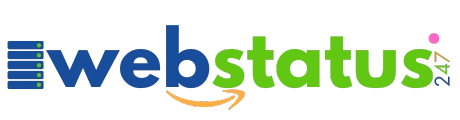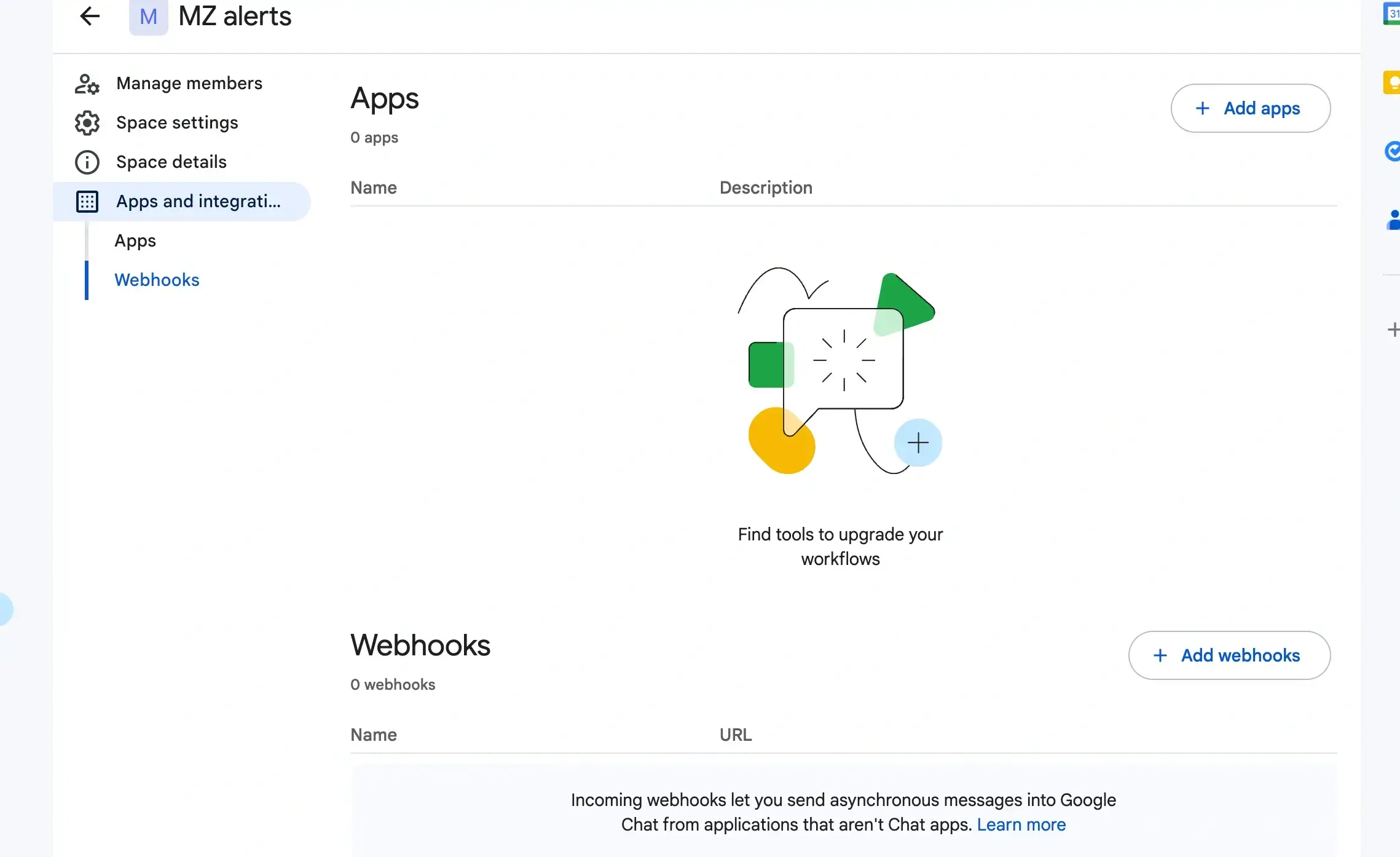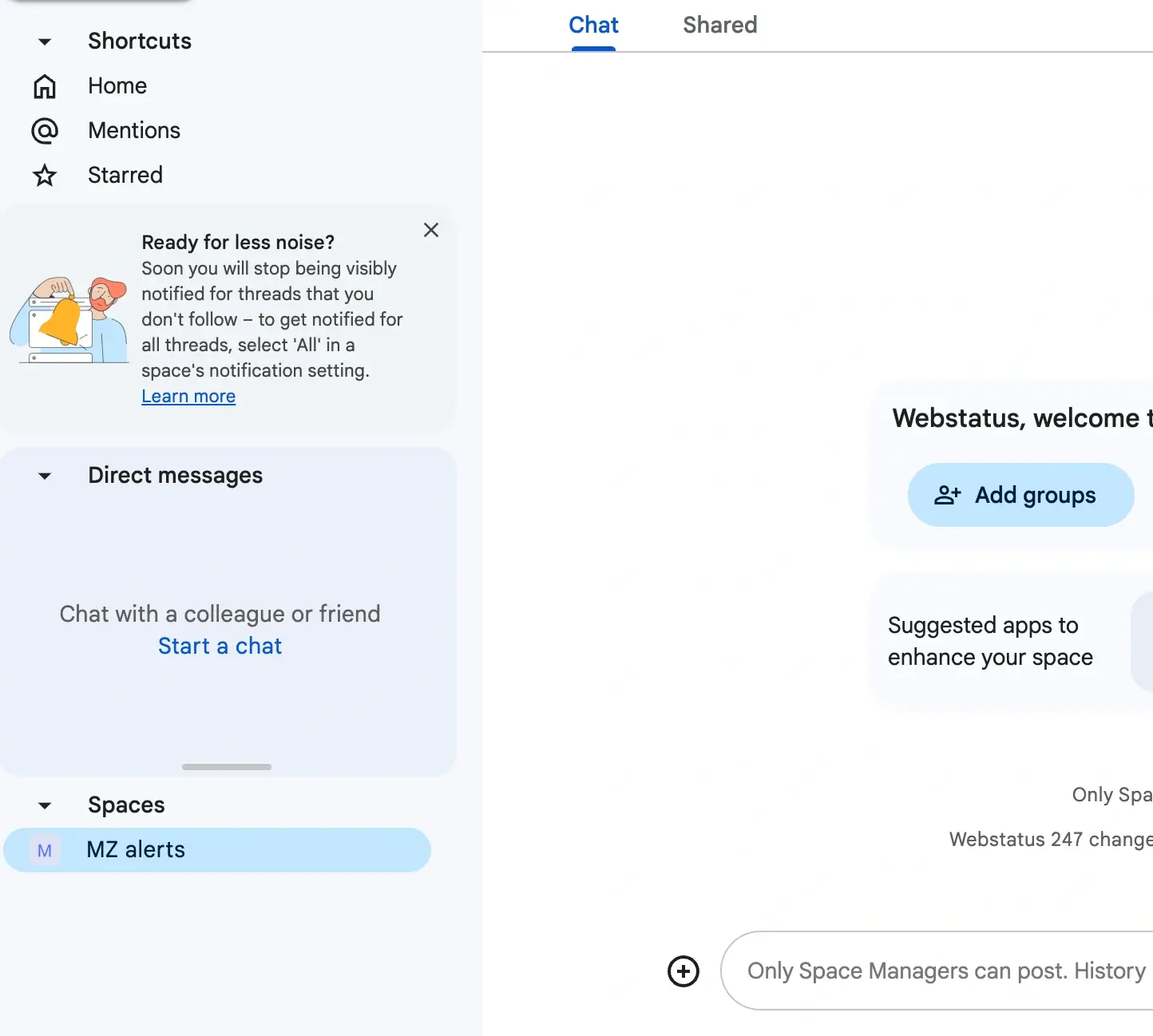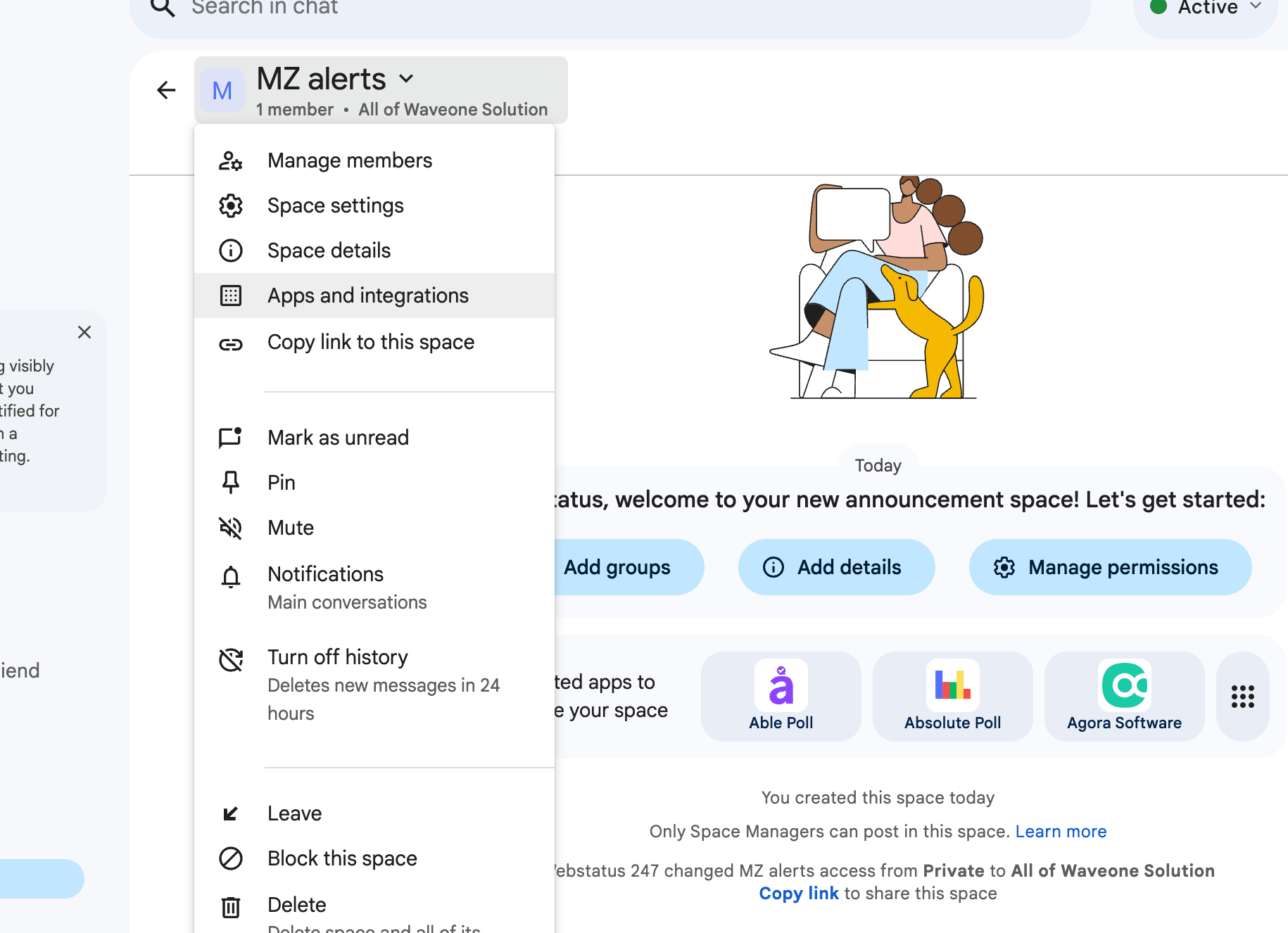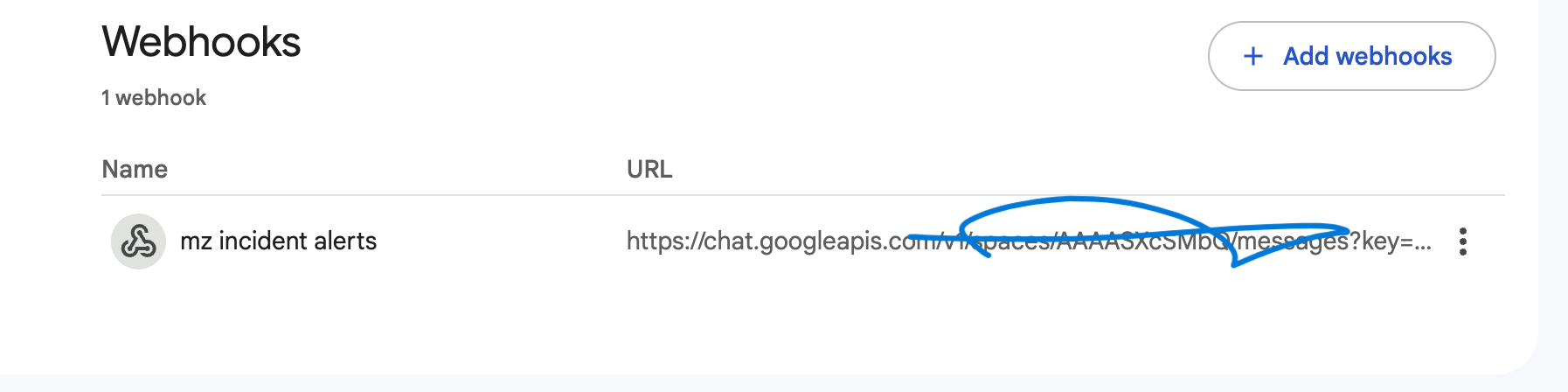Step-by-Step Guide to Integrating Google Chat with WebStatus247
1. Open Google Chat :
Log into your Google Chat account via the web app or mobile app. Ensure you have access to the necessary workspace and permissions to manage integrations.
2. Add a New Bot :
Click on the “+” icon in the left sidebar under the Chat or Spaces section.
Select Find a Bot or Browse App Directory.
Search for the integration or bot you want to add (e.g., project management bots, notification services, etc.).
3. Configure the Bot :
After selecting the bot, click Install or Add to Chat.
Follow the setup instructions specific to the bot:
1. Provide API keys or tokens (if required).
2. Link external accounts to Google Chat (e.g., task management tools like Asana or Jira).
4. Test the Integration :
Send a sample message to the bot to confirm functionality.
Review its response to ensure the integration works as intended.
5. Automate Workflows :
Leverage the power of Google Chat integrations to:
Set automated alerts for your team.
Manage tasks, projects, or deadlines directly in chat.
Get updates and notifications from linked apps in real time.